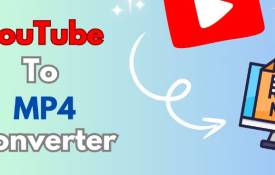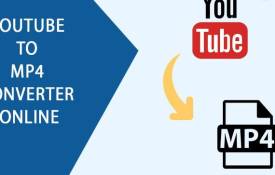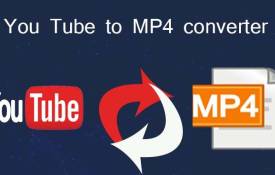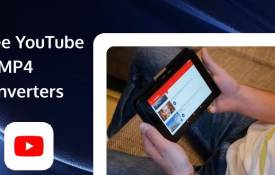How to Use YouTubetoMP4.tube on Mobile Devices?
November 15, 2024 (11 months ago)
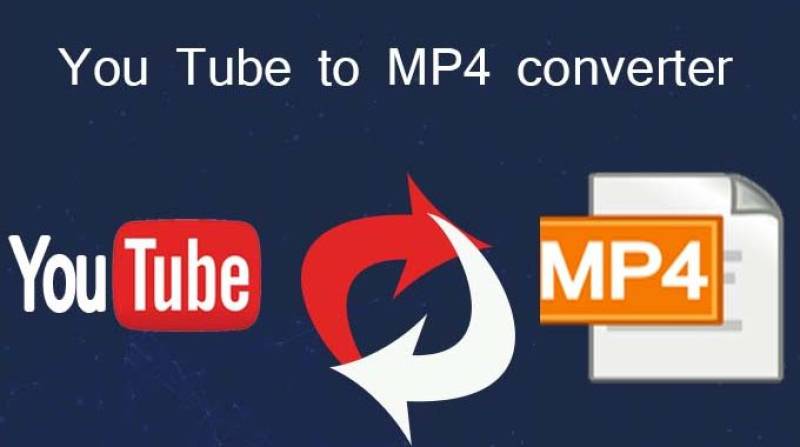
Many times it happens that you want to watch videos offline. Maybe you’re on a long trip or in a place with poor internet. In such cases, you need a simple tool. One great solution is YouTubetoMP4.tube. It helps you download YouTube videos easily. You can save the videos as MP4 files. It works well on mobile devices too.
What is YouTubetoMP4.tube?
YouTubetoMP4.tube is an online video converter. It lets you download YouTube videos as MP4 files. MP4 is a common video format. It works on almost every device. This tool is free to use. You don’t need to install any app. Just visit the website, and you’re ready to go. It’s fast, safe, and user-friendly.
Why Use YouTubetoMP4.tube on Mobile?
Many people prefer using their phones to watch videos. It’s quick and convenient. But watching videos online uses a lot of data. Sometimes, the video might buffer or take a long time to load. That’s where YouTubetoMP4.tube helps. Here are a few reasons why it’s great for mobile users:
- Save Data: Download the video once and watch it offline anytime.
- No More Buffering: Offline videos play smoothly without pauses.
- Watch Anywhere: Enjoy your favorite videos even without internet access.
- Easy to Use: You can download videos with just a few taps.
- No App Needed: Everything happens on the website. It saves storage space on your phone.
Step-by-Step Guide to Using YouTubetoMP4.tube on Mobile
Let’s go through the process of downloading a YouTube video using your mobile phone.
Step 1: Copy the YouTube Video Link
First, open the YouTube app on your phone. Find the video you want to download. Tap the “Share” button under the video. Then, select “Copy Link.” The link is now saved to your clipboard.
Step 2: Open YouTubetoMP4.tube in Your Browser
Next, open your web browser. You can use Chrome, Safari, or any browser you like. Type YouTubetoMP4.tube in the search bar. Press enter to go to the website.
Step 3: Paste the Video Link
Once you’re on the website, you’ll see a search box. Tap on the box and hold for a second. Then, select “Paste.” This will paste the YouTube video link you copied earlier.
Step 4: Choose the MP4 Format
After pasting the link, you need to select the format. Choose MP4 for video. You can also pick the quality, like 720p or 1080p. Higher quality means a bigger file size. Select what suits your needs.
Step 5: Click the Download Button
Now, tap the “Download” button. The website will start converting the video. This might take a few seconds. Once it’s ready, another button will appear. Tap on it to save the video to your phone.
Step 6: Enjoy Your Video Offline
The video is now saved on your phone. You can find it in your downloads folder. Open it and enjoy watching anytime, anywhere.
Tips for Using YouTubetoMP4.tube on Mobile
-
Use Wi-Fi for Large Videos
If you’re downloading a long video or movie, use Wi-Fi. It’s faster and won’t use up your mobile data.
-
Check Your Storage Space
MP4 files can be big. Make sure you have enough space on your phone. Delete unwanted files if needed.
-
Keep Your Browser Updated
An updated browser works better. It helps the website load faster and prevents errors.
-
Choose the Right Video Quality
If you want a smaller file, choose lower quality. If you want a clear picture, pick higher quality like 1080p.
-
Be Careful with Data Usage
Downloading many videos can use a lot of data. Check your data plan to avoid extra charges.
Common Issues and How to Fix Them
You might face some issues when using YouTubetoMP4.tube. Here are common problems and quick fixes:
-
Video Not Downloading
This could be a connection issue. Check your internet and try again.
-
Website Not Loading
The website may be down for maintenance. Wait a few minutes and refresh the page.
-
Downloaded Video Has No Sound
This happens if the video format is wrong. Make sure you select MP4 before downloading.
-
Video Quality is Poor
You may have chosen a lower quality. Try downloading again with a higher resolution.
-
Cannot Find the Downloaded File
Check your downloads folder or file manager app.
Is YouTubetoMP4.tube Safe?
Yes, it’s safe to use. You don’t need to sign up or give personal details. There are no hidden fees or malware. It’s a simple tool for downloading videos. Just make sure you use the official website. Avoid fake or copycat sites.
Recommended For You