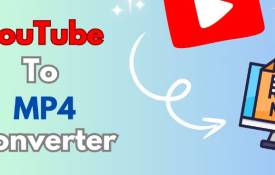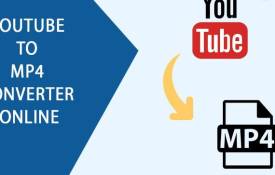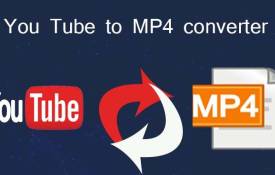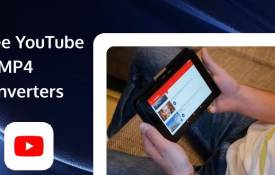How to Download YouTube Videos Without Software?
November 15, 2024 (11 months ago)

Downloading YouTube videos is a common need. Many people want to save videos offline. Maybe you want to watch them later. Or share with friends without needing the internet. But most methods ask you to install software. Not everyone wants to do that. It can be risky and complicated. The good news? You can download YouTube videos without using any software. It’s quick, safe, and easy.
Why Download Without Software?
Using software to download videos can be tricky. Some software can have viruses or ads. They might slow down your computer. Also, not everyone wants to install new programs. It takes up space on your device. Sometimes, it’s hard to uninstall them later. By using online tools instead, you skip all these problems. It’s safer and simpler. You just need a web browser and an internet connection.
Using Online Websites
One of the easiest ways is to use an online website. These websites help you download YouTube videos directly. There is no need to download or install anything. Let’s see how it works.
Steps:
-
Copy the YouTube Video Link
Go to YouTube and find the video you want. Click on the video and copy the link from the address bar.
-
Open an Online YouTube Downloader
Open your browser and search for a YouTube downloader. You can use sites like y2mate, SaveFrom.net, or YT1s. These are free and simple to use.
-
Paste the Link
Paste the copied video link into the downloader’s search box.
-
Choose the Video Quality
Select the video quality you want. Options might include 360p, 720p, or 1080p.
-
Download the Video
Click the download button. Wait a few seconds. Your video will start downloading to your device.
This method works on any device. You can use it on a phone, tablet, or computer. It’s very convenient and fast.
Using YouTube Video URL Trick
Another way to download videos without software is using a simple URL trick. This method doesn’t need any extra tools. Here’s how it works:
-
Find the Video on YouTube
Go to the YouTube video you want to download.
-
Change the URL
In the address bar, add "ss" before "youtube". For example, change "youtube.com/watch?v=example" to "ssyoutube.com/watch?v=example".
-
Press Enter
You will be redirected to a website that helps you download the video.
-
Select the Video Quality
Choose the quality you want and click download.
This trick works well on most YouTube videos. It’s quick and doesn’t need any special software.
Using Browser Extensions
If you don’t want to visit a website each time, try a browser extension. Extensions are small tools that add features to your browser. They make downloading videos even easier. Here’s how you can use them:
-
Find a Good Extension
Go to your browser’s extension store. Search for "YouTube video downloader". Choose a popular one like Video DownloadHelper.
-
Add the Extension to Your Browser
Click "Add to Chrome" or "Add to Firefox". It will install the extension.
-
Go to YouTube
Open YouTube and play the video you want to download.
-
Click the Download Button
You will see a small download button below the video. Click it and choose the quality you want.
-
Download the Video
The video will start downloading to your device.
Browser extensions are fast and easy. You don’t need to copy or paste links. However, they might not work on all browsers. Some extensions are also blocked by YouTube, so be careful.
Downloading Videos Using VLC Media Player
Did you know VLC can download YouTube videos? VLC is a free video player. Many people already have it installed. It’s safe and reliable. Here’s how you can use VLC:
-
Open VLC Media Player
Launch VLC on your computer.
-
Copy the YouTube Video Link
Find your video on YouTube and copy the link.
-
Go to VLC and Open Network Stream
Click on "Media" in VLC. Select "Open Network Stream". Paste the video link in the box and click "Play".
-
Find the Video URL
Click "Tools" and then "Codec Information". Copy the long link at the bottom.
-
Paste the Link in Your Browser and Download
Paste this link into your browser’s address bar. The video will open. Right-click on it and select "Save video as". Choose where to save it on your device.
This method is a bit longer but very safe. You don’t need to use any new software, just VLC.
Tips for Safe Downloading
While downloading YouTube videos is easy, be careful. Here are some quick tips:
-
Avoid Fake Websites
Some sites look real but have viruses. Stick to well-known downloaders.
-
Don’t Download Copyrighted Content
YouTube videos often have copyright protection. Download only for personal use. Don’t share or upload them again without permission.
-
Check the Video Quality
Choose the best quality option for a good viewing experience. Low-quality videos can be blurry.
-
Keep Your Device Safe
Make sure your antivirus is active. This helps protect against any harmful files.
Pros and Cons of Not Using Software
Let’s look at the pros and cons.
Pros:
- No need to install anything.
- It’s quicker and saves storage space.
- Less risk of getting viruses or malware.
Cons:
- Some online tools have ads.
- You might not get all the video quality options.
- Extensions can stop working if blocked.
Overall, downloading without software is a great choice for most people.
Recommended For You